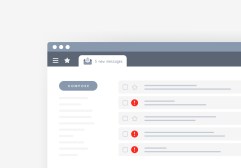The Ultimate Guide to Setting Up Shared Calendars: Google Calendar or Outlook?
In today’s fast-paced work environment, staying organized and keeping track of appointments, meetings, and deadlines is crucial. One way to enhance productivity and ensure everyone is on the same page is by using shared calendars. Two of the most popular tools for this purpose are Google Calendar and Outlook Calendar. In this guide, we’ll compare both platforms in terms of features, ease of use, and integration options to help you decide which one suits your needs best.
Understanding Shared Calendars
Shared calendars allow multiple users to view and manage events on a single calendar interface. This feature is particularly useful for teams, families, or groups who need to coordinate their schedules effectively. Both Google Calendar and Outlook Calendar offer robust sharing capabilities that enable users to create shared spaces where events can be added or modified by authorized members.
Setting Up Shared Calendars in Google Calendar
To set up a shared calendar in Google Calendar, start by creating a new calendar via the ‘Settings’ gear icon. Under ‘Add calendar’, choose ‘Create new calendar’ and enter its name and description. Once created, click on ‘Share with specific people’, where you can add email addresses of those you want to share with. You can customize their permissions—whether they can only see events or edit them as well—making it flexible for various collaboration scenarios.
Setting Up Shared Calendars in Outlook Calendar
In Outlook Calendar, setting up a shared calendar begins similarly; go to the Calendar section and find the option for adding a new calendar under ‘Home’. You can create a group calendar by choosing ‘New Group’ which allows all group members access automatically. For existing calendars, right-click on it within your list of calendars, select ‘Share’ then ‘Share Calendar’. You’ll need to enter email addresses here too while specifying permissions for viewing or editing.
Comparing Features: Google vs. Outlook
Both platforms provide essential features like event notifications, reminders, color-coding events for organization purposes, recurring event settings etc., but they differ slightly in user experience. Google’s interface is often praised for its simplicity and integration with other G Suite apps such as Docs & Drive while Outlook tends towards more complex functionalities suitable within Microsoft Office ecosystems making it ideal if you’re already heavily invested there.
Integrations & Compatibility
When considering integrations with other applications or services used within your organization context matters greatly. Google Calendar integrates seamlessly with third-party apps like Trello or Slack whereas Outlook boasts great compatibility across Microsoft’s suite including Teams allowing streamlined communication alongside scheduling efforts – depending upon what tools your team prefers will influence which platform may suit them better.
Choosing between Google Calendar and Outlook for shared calendars ultimately depends on your specific needs such as existing software preferences or desired functionalities but both offer powerful options that enhance productivity when managing schedules collectively. Evaluate how each aligns with your workflow before making any decisions.
This text was generated using a large language model, and select text has been reviewed and moderated for purposes such as readability.